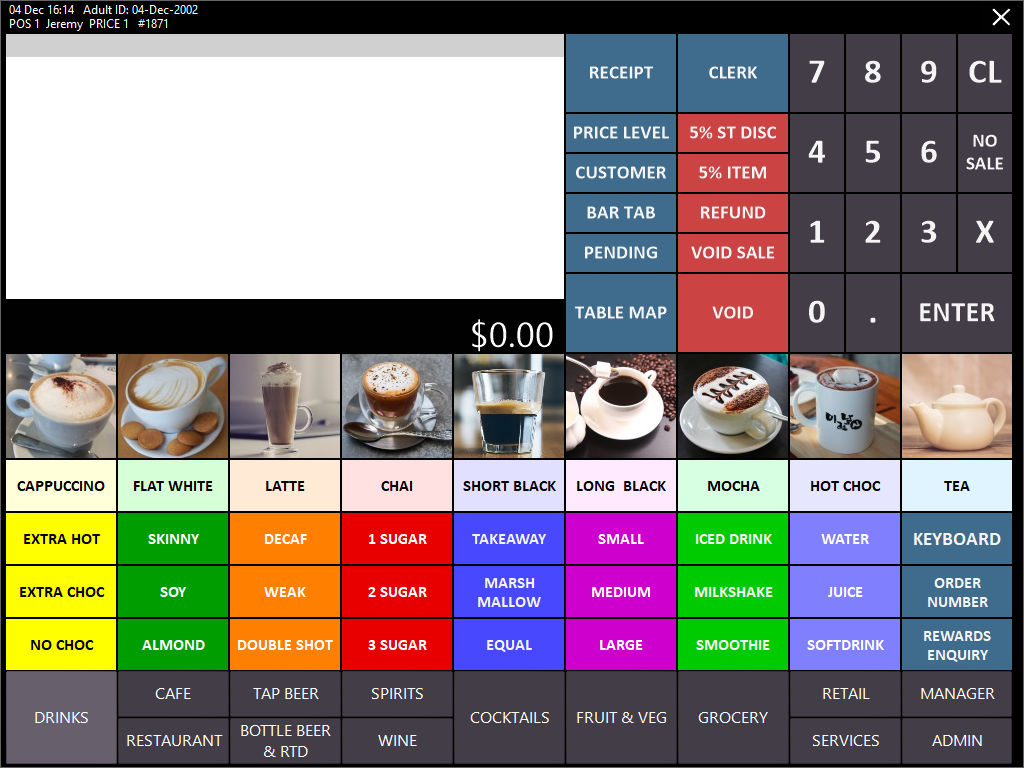
The POS Screen refers to the graphical user interface that is used to process all types of transactions that can be required for businesses.
It can be highly customised to suit the needs of each installation and will allow for multiple input selections.
Idealpos can open automatically to the Point of Sale Window, provided the appropriate options are ticked.
It is possible to turn this function off if required, for use on a back office terminal for example.
The default POS Screen is configured into three separate sections:
When some transactions (Bar tabs) have a large number of items added to them, this can increase the time it takes to process the transaction.
If the time to process the transaction took a long while, the User may sometimes try and press other buttons, causing Windows to display a “This Program is Not Responding” message.
Some users will try and close the program then to start again.
When there are more than 30 items within the transaction, a second progress bar will display to show how many items are being processed.
During the processing of a transaction, there are many different checks that need to be run to ensure the correct data is recorded, hence why larger transactions attract a long processing time.
In most instances, the progress window will not be noticed.